Passwords¶
Password and Account Protection¶
A user is given a username (also known as a login name) and associated password that permits that user to access NERSC resources. This username/password pair may be used by a single individual only: passwords must not be shared with any other person. Users who share their passwords will have their access to NERSC disabled.
Passwords must be changed as soon as possible after exposure or suspected compromise. Exposure of passwords and suspected compromises must immediately be reported to NERSC at security@nersc.gov or the Account Support Group, accounts@nersc.gov.
Forgotten Passwords¶
If you forget your password or if it has recently expired, you can reset your password by following the steps below.
-
Click the 'Forgot password?' link on the Iris login page.
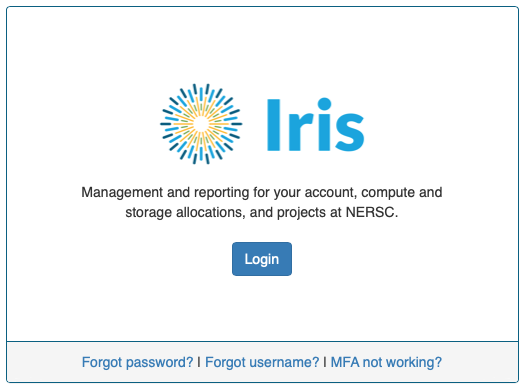
-
Enter your username, the email address that registered for your NERSC account in Iris, and, if MFA has been enabled, an MFA One-Time Password (OTP), and click OK.
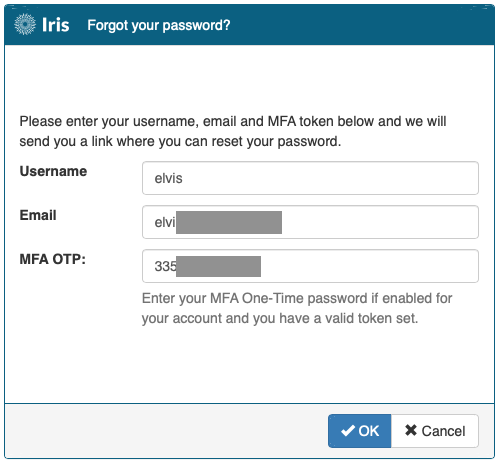
-
A dialog box asks if you are really want to reset password. Click 'OK'.
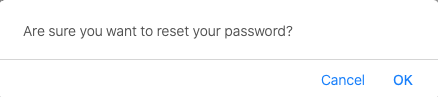
-
Then, another dialog box appears to tell you that an email has been successfully sent to you.
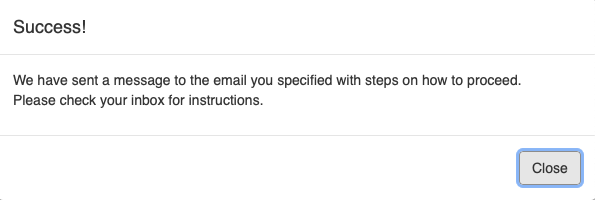
-
The email contains a link to reset your password. Click the link.
-
The password change page contains the Secret Code field pre-filled. The code will be valid for 24 hours. Make sure the username is correct and enter your new password. The password should meet the password requirements explained below and must be 'safe' or 'very safe' according to the provided password strength meter.
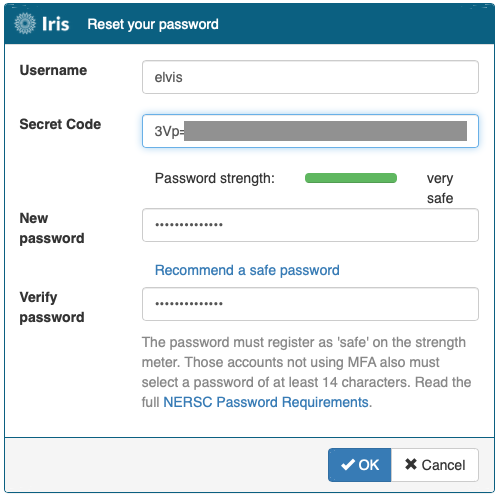
-
A dialog box asks to confirm that you want to reset password with the new one.. Click 'OK'.
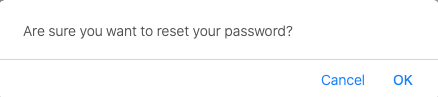
-
Another dialog box tells that if your password reset succeeded, you will receive a confirmation email.
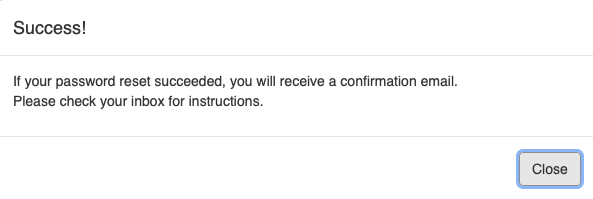
If you still have a problem after trying that, you will need to send an email to accounts@nersc.gov describing the steps you took and the problem you are having. Account Support personnel will respond to you during normal NERSC business hours.
How To Change Your Password in Iris¶
All of NERSC's computational systems are managed by the LDAP protocol and use the Iris password. Passwords cannot be changed directly on the computational machines, but rather the Iris password itself must be changed, following the steps below:
-
Point your browser to https://iris.nersc.gov and log in. If you are already in Iris instead, click the Iris icon in the top left corner, which will make Iris display information about your NERSC account.

-
Select the 'Profile' tab.
-
Click on the 'Reset Password' box to the right of the 'Self-service User Info' section.

-
In the dialog window that appears, enter the current password, and your new password. Your password should meet the password requirements explained in the next section below, and must be 'safe' or 'very safe' according to the provided password strength meter.
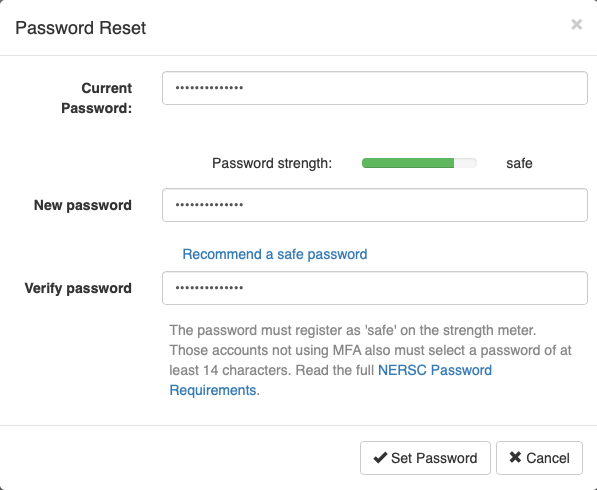
-
Click the 'Set Password' button at the bottom.
-
You will be asked to confirm your intention to change the password. Click 'OK'.
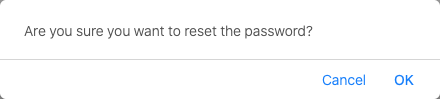
-
A green banner will appear at the top of the page, indicating that your password has been successfully changed.

Passwords must also be changed under any one of the following circumstances:
- Immediately after someone else has obtained your password (do NOT give your password to anyone else).
- As soon as possible, but at least within one business day after a password has been compromised or after you suspect that a password has been compromised.
- On direction from NERSC staff.
Your new password must adhere to NERSC's password requirements.
Password Requirements¶
NIST (National Institute of Standards and Technology) has updated their Digital Identity Guidelines in Special Publication 800-63B. Based on the guidelines and LBNL's new password standard, NERSC has updated password policy to bring it in closer alignment with the guidelines. The vast majority of NERSC users utilize a second factor in addition to their password when logging into systems and web apps, and this further justifies a change in password policy.
When users select their own passwords for use at NERSC, the following requirements must be satisfied.
- The password must register as either 'safe' or 'very safe' on the password strength meter that is provided.
- The enforced minimum length for accounts with MFA enabled is 8 characters, but in practice it may be difficult to select one that registers as 'safe' on the meter with such a short password. If MFA is not enabled for your account the minimum password length is 14 characters.
- There is no character complexity rule regarding inclusion of uppercase/lowercase letters, digits and special characters.
- Passwords must be changed every year (365 days).
If you are struggling to come up with a good password, Iris can recommend one for you. Click on the 'Recommend a safe password' link beneath the 'New password' box in the 'Password reset' dialog window.
Multi-Factor Authentication¶
Multi-factor authentication (MFA) is required for user accounts. NERSC users must set up an MFA token and log in to NERSC resources using their password plus a six-digit number generated by the MFA token. Like a password, an MFA token must be kept secure and not shared with others.
The page on Multi-Factor Authentication explains MFA in more detail and includes information on setting up your MFA token and answers to common MFA questions.
Login Failures¶
Your login privileges will be disabled if you have ten login failures while entering your password on a NERSC resource. You do not need a new password in this situation. The login failures will automatically clear after 5 minutes. No additional actions are necessary.